Prepare to go live
1. Before livestreaming using Peatix Live, please create a Peatix Live event. Refer to this help page to create and publish a Peatix Live event page: How to create a Peatix Live event.
2. Next, connect Peatix Live with a streaming software you wish to use. For details on how to connect, please see How to connect Peatix Live with streaming software (OBS studio and StreamYard).
Conduct test runs before going live
When you publish a Peatix Live event page and successfully connect Peatix Live with streaming software and you start streaming on the software, the “Status” under the stream monitor on the Peatix Live Broadcast page changes to “Preview” and you will be able to conduct test runs.
The procedure for setting up streaming software and running test broadcasts is the same as when you actually go live. We strongly recommend that you conduct test runs to familiarize yourself with this procedure and to help identify and resolve any issues with your streams before going live.
For the limit on the duration or number of test broadcasts and other important points to note, refer to this help page: Is there anything I should be careful of when setting up and running test streams on Peatix Live?
1. Find the optimal settings for your Peatix Live event that match your broadcasting environment (e.g., the upload speed of your internet connection, the specs of your PC). For details, check this help page: How to select the optimal settings for my Peatix Live event.
2. Start streaming on your streaming software. The procedure for streaming differs from software to software, so we recommend that you check the procedure in advance on the software’s help pages, etc.
3. Check the stability of your stream on both the streaming software and Peatix Live Broadcast page. If your stream health is poor, please refer to this help page and make appropriate adjustments: If you cannot stream Peatix Live: Troubleshooting Guide
Go live
1. Click the “Go live” button on the Peatix Live Broadcast page. The “Status” under the stream monitor will change to “Live”.
You will be able to click the “Go live” button and go live 30 minutes before the event start time.
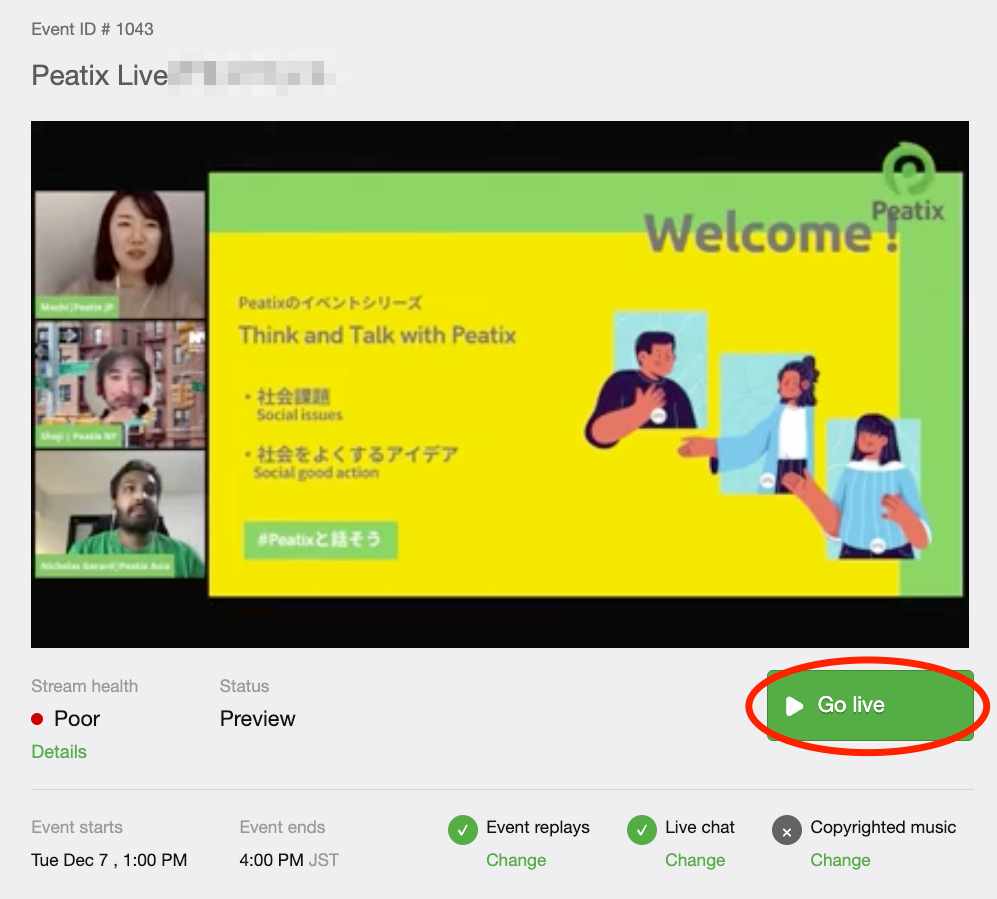
2. Check the stability of your stream on both the streaming software and Peatix Live Broadcast page. If your stream health is poor, please refer to this help page and make appropriate adjustments: My Peatix Live stream health is poor. What can I do to improve the stability of my stream?
End broadcast
Please end the live broadcast at the event end time.
1. Click the “End broadcast” button on the Peatix Live Broadcast page.

2. A pop-up screen that says “End broadcast now?” will appear. Click “End broadcast”.

3. Please stop streaming on your streaming software as well.
4. The stream monitor on the Broadcast page will display the message “The broadcast has ended.”, and the “Status” below the monitor will change to “Processing replay”.

For information on event replays, please visit How to use the event replay function on Peatix Live.